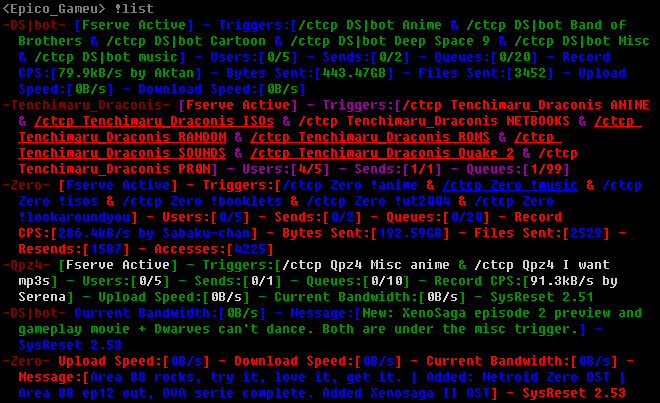
Downloading Files Using IRC
I got very tired of people asking how to use an fserver, so I finally decided to make a guide to downloading files in IRC.
On the IRC server we are located in, the file serving channel is #rpgc. Do not, and I repeat, do not attempt to access any fserver in #rpgclassics. You have been warned.
Before we go on, I must make this absolutely clear. Never, NEVER send any fserver commands or triggers in a private message or a notice to any user. This is not only incorrect, but extremely annoying for the person who owns the fserver, and some people have no qualms against banning someone from their server. Remember, no one has to serve files for you to download, and if you get banned from a server, there's nothing anyone can do for you. Downloading is a privilege, not a right.
Let's start with the basics. First off, you're going to need to find fservers to download from, and you're probably want to know how to search for files so you don't have to spend needless time browsing through servers looking for the one file you want. The first command you need to know is !list. Observe:
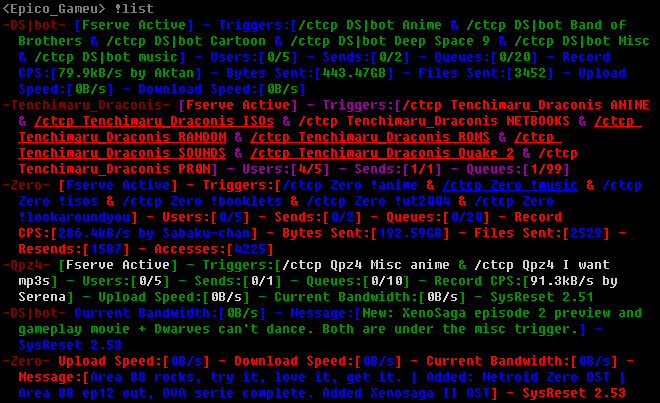
Typing !list in any IRC channel will show you an ad for every active server in the channel, a listing of them if you will. If you'll notice, every server has that all important part of its ad, the triggers. These are the commands you type in the chat room to enter the desired server. As you can see, all these triggers are in this format: /ctcp [username] trigger. In #rpgc we require all servers to have their triggers use /ctcp commands, but this is not always the case in all fserver channels. To be sure you're accessing the server correctly, just copy and paste the text of the trigger you wish to enter, and this is done very easily in mIRC by highlighting the desired text. Just make sure you're not holding down the Ctrl key, or you'll copy the colors as well, which will not work correctly. But before we access any servers, you'll want to know how to find files much quicker.
While still in the channel, to search for files, use the @find command. Observe:

Uh oh... Looks like we didn't find anything... But wait, some servers send their @find results as private messages! You'll probably see a private message or two open up with some results and the triggers to find the found files in. As a note, some servers don't tell you that no results are found. And again, please, don't respond to the @find results. Be careful where you use this, some channels don't allow the @find command, and some ban for using it too frequently without a break in-between. Just be smart about it and read the rules if there are any posted.
Okay, so we found the files we're looking for, now it's time to browse an fserver to download our file. For this demonstration I will enter Tenchimaru Draconis's fileserver, looking to download some anime. We don't know exactly what we're looking for at this point, so let's just enter his fserver.

Looks like he changed his nickname, so his anime trigger is now /ctcp Tenchimaru_Draconic ANIME. Remember this, the /ctcp trigger is a command sent to the desired user. If the user changes their nickname, the /ctcp trigger will change with it.
Alright, this is what you'll see when you enter the fserver:
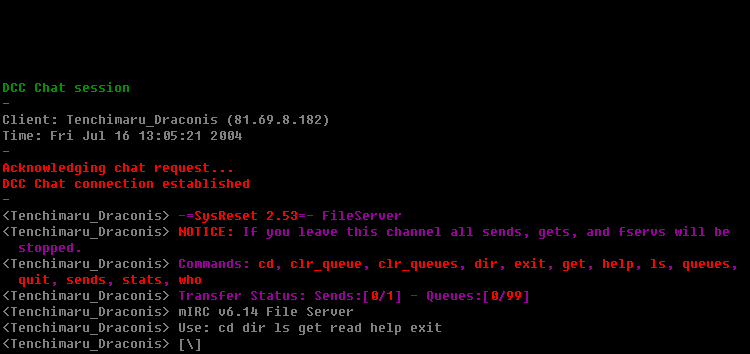
If you look near the top, you'll notice that the server tells you that if you leave the channel, your sends will stop. This just means you cannot leave #rpgc while files are sending or they will automatically stop. You'll also see there's a list of commands. You'd be surprised how often people just seem to not notice that the commands to use the fserver are right there in the fserver. I for one, am no longer surprised, if that tells you anything. Anyway, this is your first time, so let's type help. To get help. Go figure.
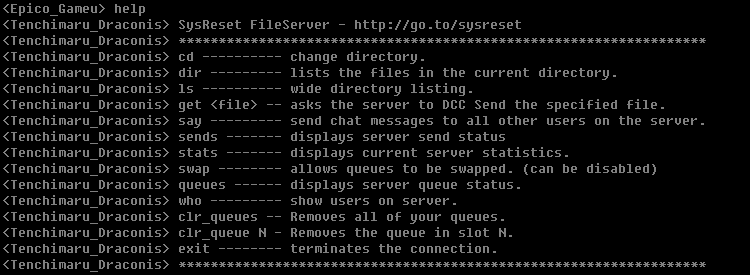
Hey, what do you know. It actually tells you what everything does! Wow, kind of makes you feel stupid doesn't it? Alright, apparently we have to type dir or ls to get a listing of the folder's contents. Let's do so:
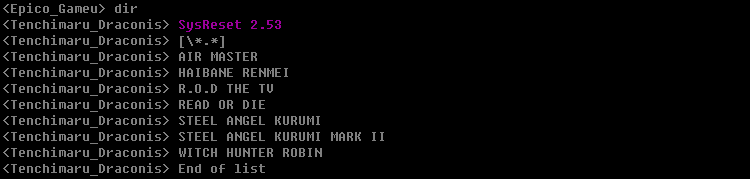
Well, let's see here. All the contents are folders because they're shown in all CAPITAL LETTERS and don't have file extensions. Well, we can't just download an entire folder, so let's enter one. Do this by typing cd FOLDER NAME. We'll follow it with a dir to show the contents of the newly entered folder:
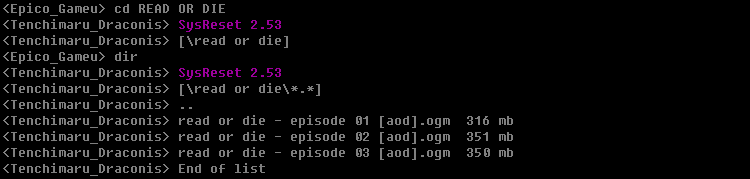
Here we go, the files I wanted, but if you had entered the incorrect folder typing cd .. will back you up on directory to the previous folder. Alright, let's start downloading some files. This is done by using the get filename.ext command. Remember to copy the filename exactly, and don't include any text after the .ext (the file size in this case):

Alright, cool, our file is sending. We may as well queue a few more files so they'll send automatically after our file finishes and a send spot opens up:
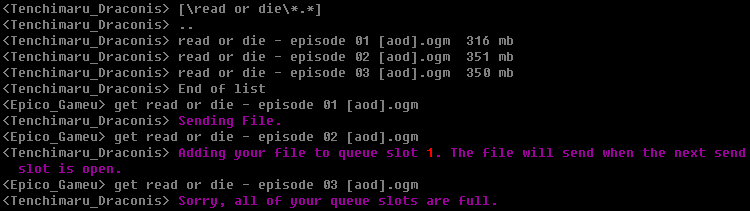
Whoops, looks like we only get one queue spot, but that's alright. There are a few more commands you should be familiar with. The first is the sends command, which will show the currently sending files:

Next is the queues command. This shows all the currently queued files for the server, both from yourself and from other people:

Alright, so let's say you want to remove a queue because you decided you no longer want the file. The command to remove all your current queues is clr_queues:

Finally, if you have multiple queues, and you only wish to remove one of them, use the clr_queue N command, where N is replaced with the current queue spot the queue is in:

Well, that's basically it. I hope this helps you out a bit, and if you still can't figure out how to use an fserver after this, well, you're probably far beyond help.